How To Backup Your MySQL Database
1. Log in to your iPage Control Panel.
2. Go to MySQL Database.
3. Select the database you want to backup.
4. Click Access phpMyAdmin.
5. Click on the database name in the left panel.
6. Click on the Export tab.
7. Click Select All to choose all of your database tables.
8. Check Save as File.
9. (Optional) Choose a Compression Type (None, Zipped, Gzipped).
10. Click Go.
Important: If your database is larger than 10MB, you may want to download separate groups of database tables instead of everything all at once. We recommend this because the maximum file size you can upload when restoring your database is 10MB (10,240KB).
How To Import Your MySQL Database
1. Log in to your iPage Control Panel.
2. Go to MySQL Database.
3. Click Add Database.
4. Enter a database name and login credentials.
5. Click Add Database.
6. Select the database you just created.
7. Click Access phpMyAdmin.
8. Select your database in the left panel.
9. Click Import.
10. Click Choose File and select the database file you want to import.
11. Click Go.
12. Once your database is finished importing, you will see that your new database is now populated with your imported database information.




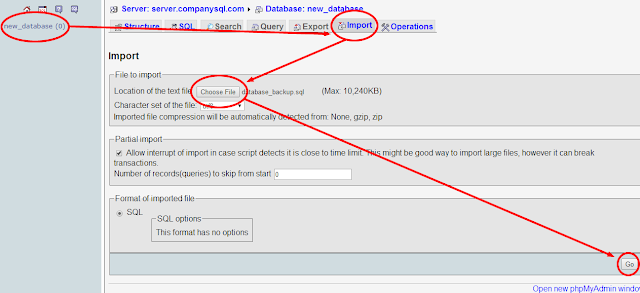
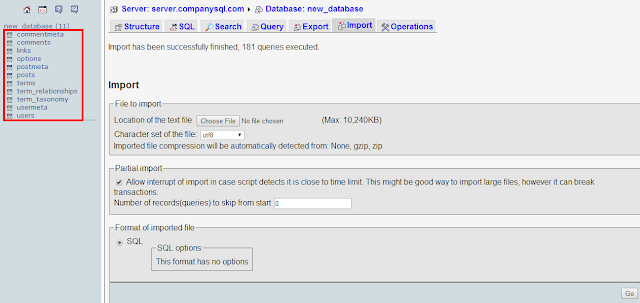






0 comments:
Post a Comment